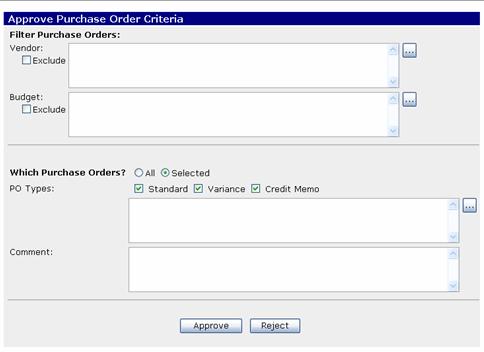
The Purchase Order Approval process is permission based. Only users with permission to Approve Purchase Orders will see the Purchase Order Approval link. In addition, divisions can select which type of Purchase Orders to allow each user to approve. The permissions are as follows:
|
Permission |
Allows a user to… |
|
Credit_Memo_Approval_Rights |
Allows user to approve credit memos |
|
PO_Approval_Rights |
Allows user to approve standard purchase orders |
|
VPO_Approval_Rights |
Allows user to approve variance purchase orders |
|
Credit_memo_access |
Allows user to manage credit memos from Main Menu |
A single user can have more than one of the above permissions.
Once a user has the correct permissions, they can access the Approval screen from two different locations:
Main Menu
Budget Detail Screen
The Approval rules in EV2 will not allow a user to approve any Purchase Order that s/he submitted for approval. As a result, the Pick Lists for approval will only show Purchase Orders submitted by other users.
Note: When Release 12 was implemented in July of 2006, the administrator of EV2 in the division needed to add Approval rights. The approval rights are NOT included in any EV2 permission group and must be specifically added by the Administrator.
Click on the Approve Purchase Orders link in the center column of the Main Menu. The following Screen will display:
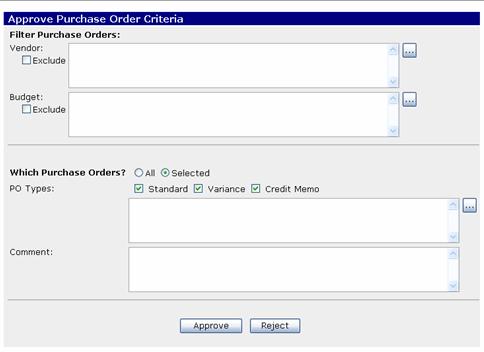
Filter Purchase Orders
Vendor: Select or exclude specific vendors to approve or reject.
Budget: Select or exclude specific budgets to approve or reject.
Which Purchase Orders?
All or Selected
By default, Selected is chosen and you must use the Pick List to select the specific Purchase Orders to Approve or Reject. Up to 100 Purchase Orders may be selected.
If All is chosen, then you will not need to pick Purchase Orders from the Pick List, and you can approve more than 200 Purchase Orders in one batch.
PO Types: Only the types of Purchase Order the user is authorized to approve will appear here. Deselecting/selecting a type will change what is approvable and change which Purchase Orders are available in the Pick List.
Comments: Used to enter information about why a Purchase Order is rejected. This should always be filled out if the Purchase Orders are to be rejected. Comments do not appear on the Purchase Order.
Click on the Approve Purchase Orders link at the bottom of the Budget Detail screen. The following screen will display:
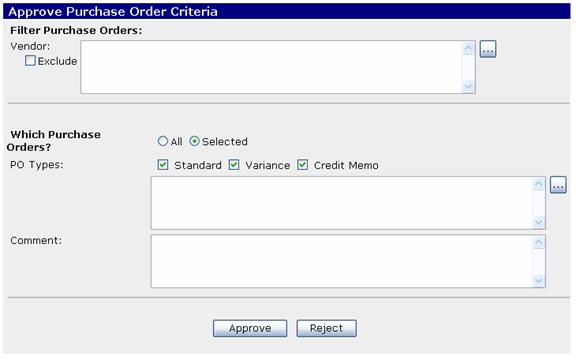
The steps to approve are identical to the steps from the Main Menu, with the exception of selecting the Job Budgets. Only Purchase Orders for the Job Budget that the user is in will be available for approval in this batch.